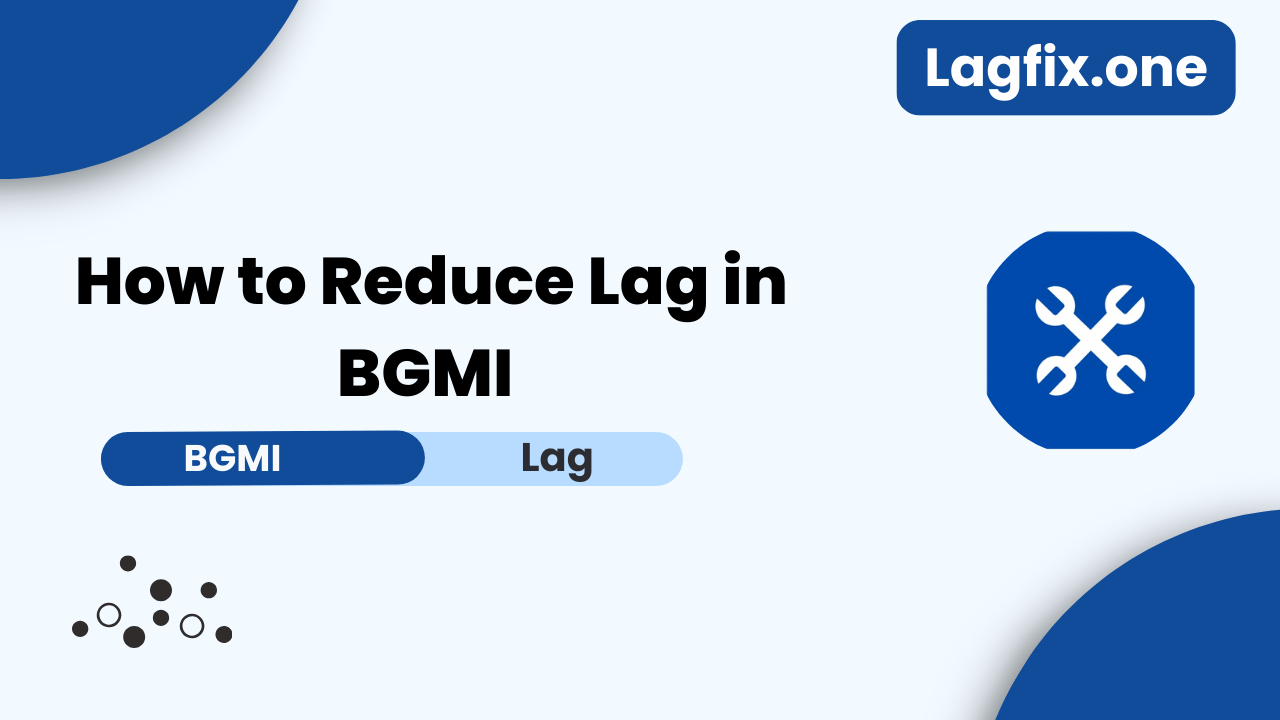Tired of dealing with annoying lag in BGMI? Imagine lining up the perfect shot, only to miss because your game stutters! Frustrating, right? The good news is, you don’t need any fancy apps to fix it. In this guide, we’ll share simple, effective tips to reduce lag in BGMI and make your gameplay smoother. Let’s dive in and get you back to winning!
What Causes Lag in BGMI?
Lag can be caused by various factors, and knowing these reasons is the first step to fixing them. A major culprit is hardware limitations. If your device’s processor or RAM isn’t strong enough to handle BGMI, you’ll notice delays. Another reason could be the graphics settings—high settings may look great but could strain your device.
Network connection also plays a huge role. Even with a powerful device, a weak or unstable internet connection will lead to lag, like trying to play soccer in the rain. The trick is to tackle all these factors one by one.
Optimize In-Game Graphics Settings
One of the easiest and most effective ways to reduce lag is by tweaking the in-game graphics settings. BGMI offers various settings such as Graphics Quality, Frame Rate, and Resolution. If you’re experiencing lag, lowering these settings can significantly help.
For instance, reducing the frame rate will lessen the load on your device’s GPU (Graphics Processing Unit). High frame rates look smoother, but if your phone can’t handle it, it’s like trying to push a shopping cart with a flat tire. Set the Graphics Quality to “Smooth” and the Frame Rate to “Low” or “Medium” for a more stable experience. The key is to find a balance that makes your game look decent while still running smoothly.
Clear Background Apps
Your phone’s performance can take a hit if you have multiple apps running in the background. Apps like social media, streaming platforms, and even your email are quietly consuming your phone’s RAM and processor. It’s like trying to focus on one task while juggling several others – your performance suffers. Make it a habit to close all unnecessary apps before starting BGMI. This will free up resources, allowing your phone to dedicate more power to your game, making it run smoother and faster.
Free Up Storage Space on Your Device
Did you know that low storage can cause your phone to lag? If your device is cluttered with unnecessary files, apps, and photos, BGMI may not run as smoothly as you want. Think of your phone’s storage like a backpack—if it’s too full, it’s hard to move quickly. Clearing up some space will allow the game to run more efficiently. Try deleting unused apps, clearing cache, or transferring files to cloud storage. Having at least 3-4 GB of free storage can make a noticeable difference in reducing lag.
Enable Game Mode on Your Phone
Most modern smartphones come with a built-in “Game Mode” or “Performance Mode,” specifically designed to enhance your gaming experience. When enabled, this feature prioritizes resources for your game, ensuring maximum performance. It’s like having a turbo boost button for your phone! Look for the Game Mode option in your phone’s settings and activate it before playing BGMI to reduce lag and enhance overall performance.